GTK4 GridView with .NET 8
In the previous post GTK4 ListView with .NET 8 I demonstrated how to use GTK4 ListView in a .NET application. In this post I will expoloe GridView.
ListView shows 1-dimensional list of data with one column. GridView shows a 2-dimensional grid.
Project Setup
Let’s start by setting up a new solution and project.
dotnet new sln --name GridView
dotnet new console -o GridView.App
dotnet sln add GridView.App/GridView.App.csproj
And add a reference to GirCore.Gtk-4.0 nuget package, the latest version is 0.5.0-preview.4 at the time of writing.
cd GridView.App
dotnet add package GirCore.Gtk-4.0 --version 0.5.0-preview.4
StringListGridViewWindow
Next we will add StringListGridViewWindow inheriting from Gtk.Window. We will start with a StringList ListStore and a NoSelection selection model and will use SignalListItemFactory to create Label for each of the items. I have set the WidthRequest and HeightRequest property of each label to 100 to demonstrate how the items will look on the window.
namespace GridView.App;
using Gtk;
using static Gtk.SignalListItemFactory;
public class StringListGridViewWindow : Window
{
public StringListGridViewWindow()
: base()
{
Title = "Gtk::GridView (Gio::ListStore)";
SetDefaultSize(400, 400);
var stringList = StringList.New(["One", "Two", "Three", "Four", "Five", "Six", "Seven", "Eight", "Nine", "Ten"]);
var selectionModel = NoSelection.New(stringList);
var listItemFactory = SignalListItemFactory.New();
listItemFactory.OnSetup += SetupSignalHandler;
listItemFactory.OnBind += BindSignalHandler;
var gridView = GridView.New(selectionModel, listItemFactory);
var scrolledWindow = ScrolledWindow.New();
scrolledWindow.Child = gridView;
Child = scrolledWindow;
}
private void SetupSignalHandler(SignalListItemFactory sender, SetupSignalArgs args)
{
var listItem = args.Object as ListItem;
if (listItem is null)
{
return;
}
var label = Label.New(null);
label.WidthRequest = 100;
label.HeightRequest = 100;
listItem.Child = label;
}
private void BindSignalHandler(SignalListItemFactory sender, BindSignalArgs args)
{
var listItem = args.Object as ListItem;
if (listItem is null)
{
return;
}
var label = listItem.Child as Label;
if (label is null)
{
return;
}
var item = listItem.Item as StringObject;
label.SetText(item?.String ?? "NOT FOUND");
}
}
We will create an instance of our window in Program.cs and call the Show method to display it on screen.
using GridView.App;
var application = Gtk.Application.New("org.kashif-code-samples.listview.sample", Gio.ApplicationFlags.FlagsNone);
application.OnActivate += (sender, args) =>
{
var window = new StringListGridViewWindow
{
Application = application
};
window.Show();
};
return application.RunWithSynchronizationContext(null);
Running the application will result in following window. Here you can see that items are arranged in a grid.
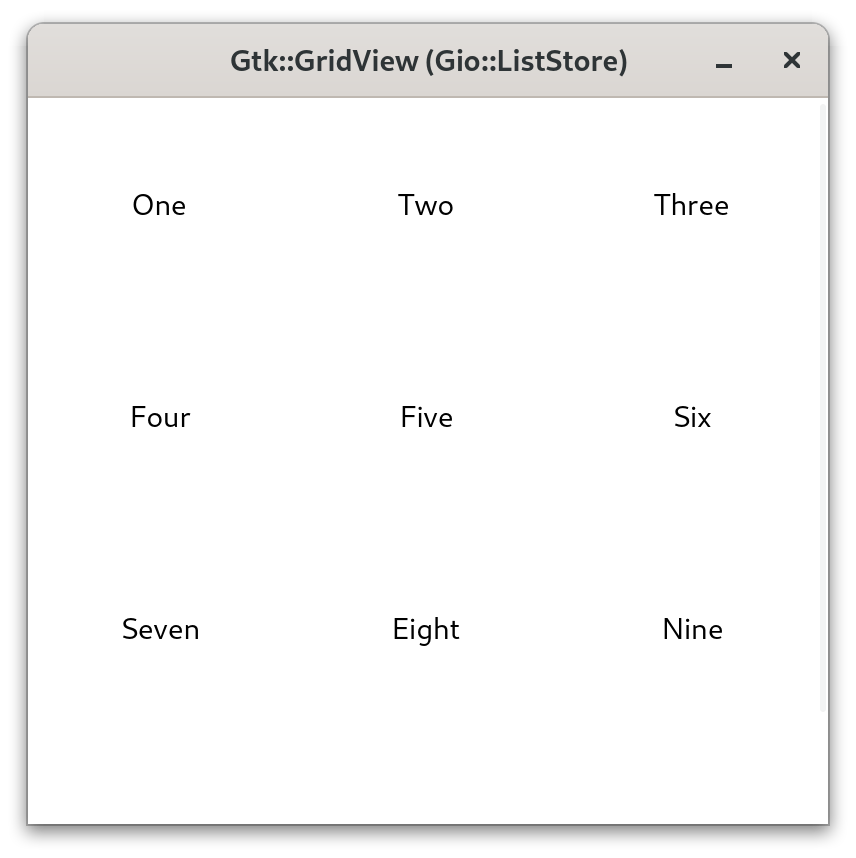
CustomObjectGridView
Let’s add another window to display a list of custom objects as grid, its going to be very simple just displaying images of numbers from svgrepo and text underneath. First we will add a model that will hold the data we would use to display image and text in a grid.
public class ItemData : GObject.Object
{
public string ImagePath { get; set; }
public string Text { get; set; }
public string Description { get; set; }
public ItemData(string imagePath, string text, string description)
: base(true, Array.Empty<GObject.ConstructArgument>())
{
ImagePath = imagePath;
Text = text;
Description = description;
}
}
The code will be largely similar to the GridView in other window with only change is we are going to use the SingleSelection and dispaly a message on console when user double clicks on an item or press enter in OnGridViewOnActiveHandler method.
Full listing will be as follows
public class CustomObjectGridViewWindow : Window
{
private readonly ListStore _model;
public CustomObjectGridViewWindow()
: base()
{
Title = "Gtk::GridView (Gio::ListStore)";
SetDefaultSize(400, 400);
_model = ListStore.New(ItemData.GetGType());
_model.Append(new ItemData("Resources/number-1.svg", "One", "One"));
_model.Append(new ItemData("Resources/number-2.svg", "Two", "Two"));
_model.Append(new ItemData("Resources/number-3.svg", "Three", "Three"));
_model.Append(new ItemData("Resources/number-4.svg", "Four", "Four"));
_model.Append(new ItemData("Resources/number-5.svg", "Five", "Five"));
_model.Append(new ItemData("Resources/number-6.svg", "Six", "Six"));
_model.Append(new ItemData("Resources/number-7.svg", "Seven", "Seven"));
_model.Append(new ItemData("Resources/number-8.svg", "Eight", "Eight"));
_model.Append(new ItemData("Resources/number-9.svg", "Nine", "Nine"));
var selectionModel = SingleSelection.New(_model);
var listItemFactory = SignalListItemFactory.New();
listItemFactory.OnSetup += SetupSignalHandler;
listItemFactory.OnBind += BindSignalHandler;
var gridView = GridView.New(selectionModel, listItemFactory);
gridView.OnActivate += OnGridViewOnActiveHandler;
var scrolledWindow = ScrolledWindow.New();
scrolledWindow.Child = gridView;
Child = scrolledWindow;
}
private void SetupSignalHandler(SignalListItemFactory sender, SetupSignalArgs args)
{
if (args.Object is not ListItem listItem)
{
return;
}
var box = Box.New(Orientation.Vertical, 2);
box.SetSizeRequest(100, 100);
listItem.Child = box;
var image = Image.New();
box.Append(image);
var label = Label.New(null);
box.Append(label);
}
private void BindSignalHandler(SignalListItemFactory sender, BindSignalArgs args)
{
if (args.Object is not ListItem listItem)
{
return;
}
if (listItem.Child is not Box box) return;
if (box.GetFirstChild() is not Image image) return;
if (image.GetNextSibling() is not Label label) return;
if (listItem.Item is not ItemData itemData) return;
image.SetFromFile(itemData.ImagePath);
label.SetText(itemData.Text);
}
private void OnGridViewOnActiveHandler(GridView sender, ActivateSignalArgs args)
{
var itemData = _model.GetObject(args.Position) as ItemData;
if (itemData is null) return;
Console.WriteLine($"Selected Text: {itemData.Text}, Description: {itemData.Description}");
}
}
Application Window
We will update Program.cs file to add 2 buttons to display each window on a button click.
application.OnActivate += (sender, args) =>
{
var buttonStringListGridView = CreateButton("String List GridView Window");
buttonStringListGridView.OnClicked += (_, _) => new StringListGridViewWindow().Show();
var buttonCustomObjectGridView = CreateButton("Custom Object GridView Window");
buttonCustomObjectGridView.OnClicked += (_, _) => new CustomObjectGridViewWindow().Show();
var gtkBox = Gtk.Box.New(Gtk.Orientation.Vertical, 0);
gtkBox.Append(buttonStringListGridView);
gtkBox.Append(buttonCustomObjectGridView);
var window = Gtk.ApplicationWindow.New((Gtk.Application) sender);
window.Title = "GridView Sample";
window.SetDefaultSize(300, 300);
window.Child = gtkBox;
window.Show();
};
After running the application, window will look like following
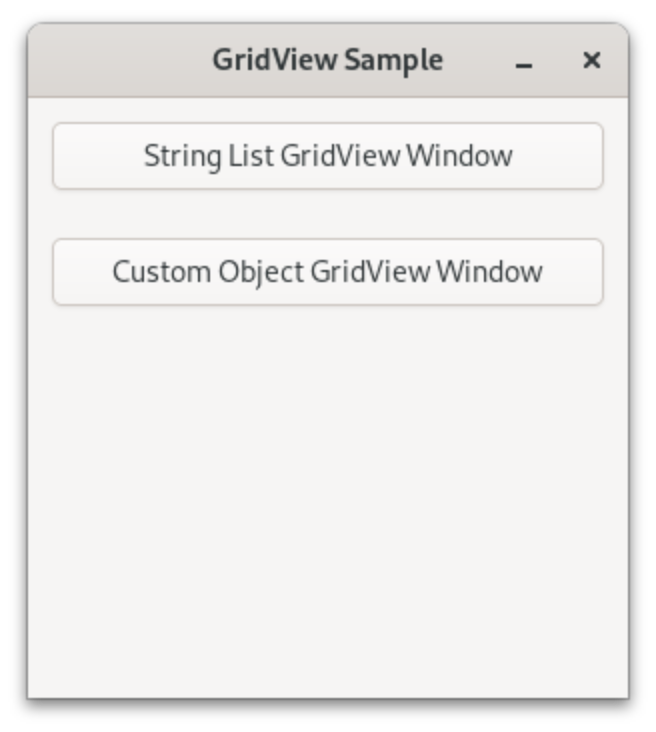
And GridView window with custom object will look like as follows
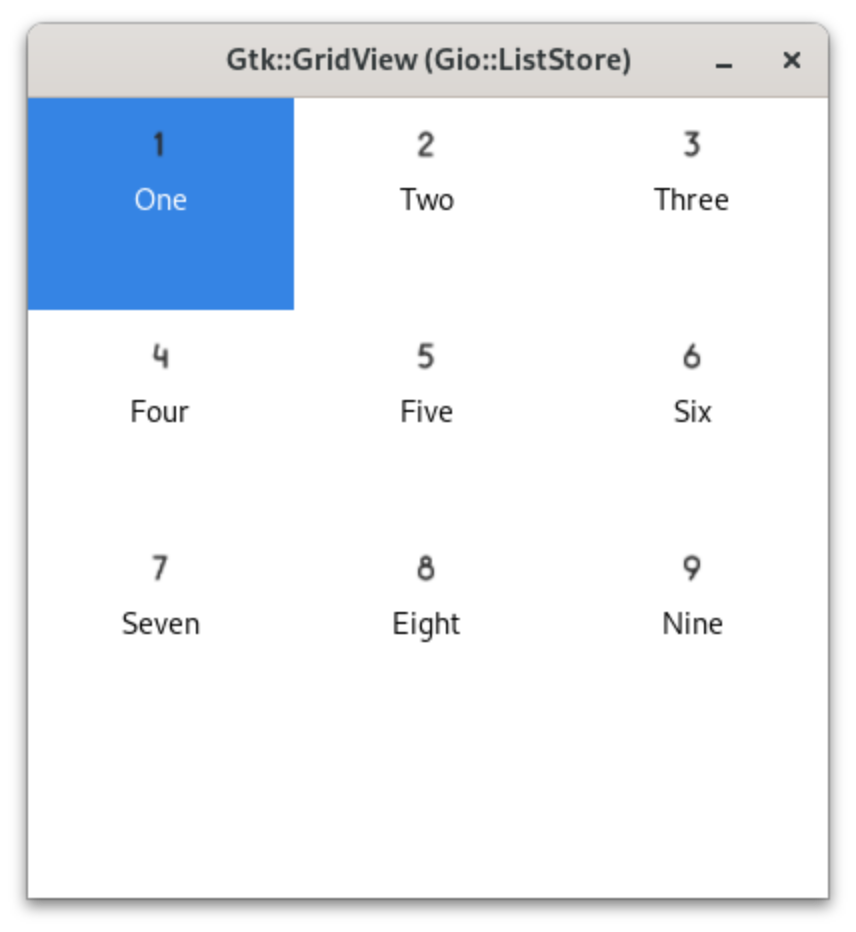
Source
Source code for the sample application is available on GitHub in gtk4-dotnet8-grid-view.
References
In no particular order

Leave a Comment
Your email address will not be published. Required fields are marked *