GTK4 ColumnView with .NET 8
In this post I will make use of ColumnView to display list of data. ColumnView is used to display 1-dimensional list with one or more columns. Foucus of this post will be to dispaly multiple columns.
Project Setup
Let’s start by setting up a new solution and project.
dotnet new sln --name ColumnView
dotnet new console -o ColumnView.App
dotnet sln add ColumnView.App/ColumnView.App.csproj
And add a reference to GirCore.Gtk-4.0 nuget package, the latest version is 0.5.0-preview.4 at the time of writing.
cd ColumnView.App
dotnet add package GirCore.Gtk-4.0 --version 0.5.0-preview.4
ColumnViewWindow
I will add a new class named ColumnViewWindow inheriting from Gtk.Window. This window will contain a ColumnView widget to display tabular data.
Model
First let’s add a class that we will use to display our data and a static method to generate the sample data. We will inherit this model from GObject.Object.
public class UserData : GObject.Object
{
public int Id { get; set; }
public string FirstName { get; set; }
public string LastName { get; set; }
public string Username { get; set; }
public string Email { get; set; }
public UserData(int id, string firstName, string lastName, string username, string email)
: base(true, Array.Empty<GObject.ConstructArgument>())
{
Id = id;
FirstName = firstName;
LastName = lastName;
Username = username;
Email = email;
}
public static UserData[] SampleUserData()
{
return
[
new UserData(1, "Leanne", "Graham", "Bret", "Sincere@april.biz"),
new UserData(2, "Ervin", "Howell", "Antonette", "Shanna@melissa.tv"),
new UserData(3, "Patricia", "Lebsack", "Karianne", "Julianne.OConner@kory.org"),
new UserData(4, "Chelsey", "Dietrich", "Kamren", "Lucio_Hettinger@annie.ca"),
new UserData(5, "Clementine", "Bauch", "Samantha", "Nathan@yesenia.net"),
];
}
}
ColumnViewWindow
Next let’s update the ColumnViewWindow to inherit from Gtk.Window. And then initialise ListStore and widgets to display the data.
First we will add a Gio.ListStore and add our sample data to the list store. Then we will add a single seletion model using the model.
var model = Gio.ListStore.New(UserData.GetGType());
foreach (var userData in UserData.SampleUserData())
{
model.Append(userData);
}
var selectionModel = SingleSelection.New(model);
selectionModel.Autoselect = false;
selectionModel.CanUnselect = true;
Next we will add ColumnView and add it to a ScrolledWindow and add the scrolled window widget to ColumnViewWindow.
var columnView = ColumnView.New(selectionModel);
columnView.AddCssClass("data-table");
var scrolledWindow = ScrolledWindow.New();
scrolledWindow.Child = columnView;
Child = scrolledWindow;
Text Columns
Next we will add text based columns displaying data using Label widget.
// Id Column
var listItemFactory = SignalListItemFactory.New();
listItemFactory.OnSetup += (_, args) => OnSetupLabel(args, Align.End);
listItemFactory.OnBind += (_, args) => OnBindText(args, (ud) => ud.Id.ToString());
var idColumn = ColumnViewColumn.New(nameof(UserData.Id), listItemFactory);
columnView.AppendColumn(idColumn);
// Name Column
listItemFactory = SignalListItemFactory.New();
listItemFactory.OnSetup += (_, args) => OnSetupLabel(args, Align.Start);
listItemFactory.OnBind += (_, args) => OnBindText(args, (ud) => ud.Name);
var nameColumn = ColumnViewColumn.New(nameof(UserData.Name), listItemFactory);
columnView.AppendColumn(nameColumn);
// Sales Column
listItemFactory = SignalListItemFactory.New();
listItemFactory.OnSetup += (_, args) => OnSetupLabel(args, Align.End);
listItemFactory.OnBind += (_, args) => OnBindText(args, (ud) => $"{ud.Sales:C}");
var salesColumn = ColumnViewColumn.New(nameof(UserData.Sales), listItemFactory);
columnView.AppendColumn(salesColumn);
I have added helper methods to OnSetupLabel and OnBindText to reuse code to create Label and set text when binding data.
private void OnSetupLabel(SetupSignalArgs args, Align align)
{
if (args.Object is not ListItem listItem)
{
return;
}
var label = Label.New(null);
label.Halign = align;
listItem.Child = label;
}
private void OnBindText(BindSignalArgs args, Func<UserData, string> getText)
{
if (args.Object is not ListItem listItem)
{
return;
}
if (listItem.Child is not Label label) return;
if (listItem.Item is not UserData userData) return;
label.SetText(getText(userData));
}
ProgressBar Column
This is just to display how to use the ProgressBar widget and also to demonstrate that any widget can be used in the ColumnView.
Code to add the column
// Percentage Column
listItemFactory = SignalListItemFactory.New();
listItemFactory.OnSetup += OnSetupProgress;
listItemFactory.OnBind += OnBindProgress;
var percentageColumn = ColumnViewColumn.New(nameof(UserData.ProgressPercentage), listItemFactory);
columnView.AppendColumn(percentageColumn);
And methods to create widget and set data
private void OnSetupProgress(SignalListItemFactory sender, SetupSignalArgs args)
{
if (args.Object is not ListItem listItem)
{
return;
}
var progressBar = ProgressBar.New();
progressBar.SetShowText(true);
listItem.Child = progressBar;
}
private void OnBindProgress(SignalListItemFactory sender, BindSignalArgs args)
{
if (args.Object is not ListItem listItem)
{
return;
}
if (listItem.Child is not ProgressBar progressBar) return;
if (listItem.Item is not UserData userData) return;
progressBar.SetFraction(userData.ProgressPercentage * 0.01);
}
Program.cs
Lets update Program.cs to create and show our ColumnViewWindow.
var application = Gtk.Application.New("org.kashif-code-samples.columnview.sample", Gio.ApplicationFlags.FlagsNone);
application.OnActivate += (sender, args) =>
{
var window = new ColumnViewWindow
{
Application = application
};
window.Show();
};
return application.RunWithSynchronizationContext(null);
Running the program will show us following window.
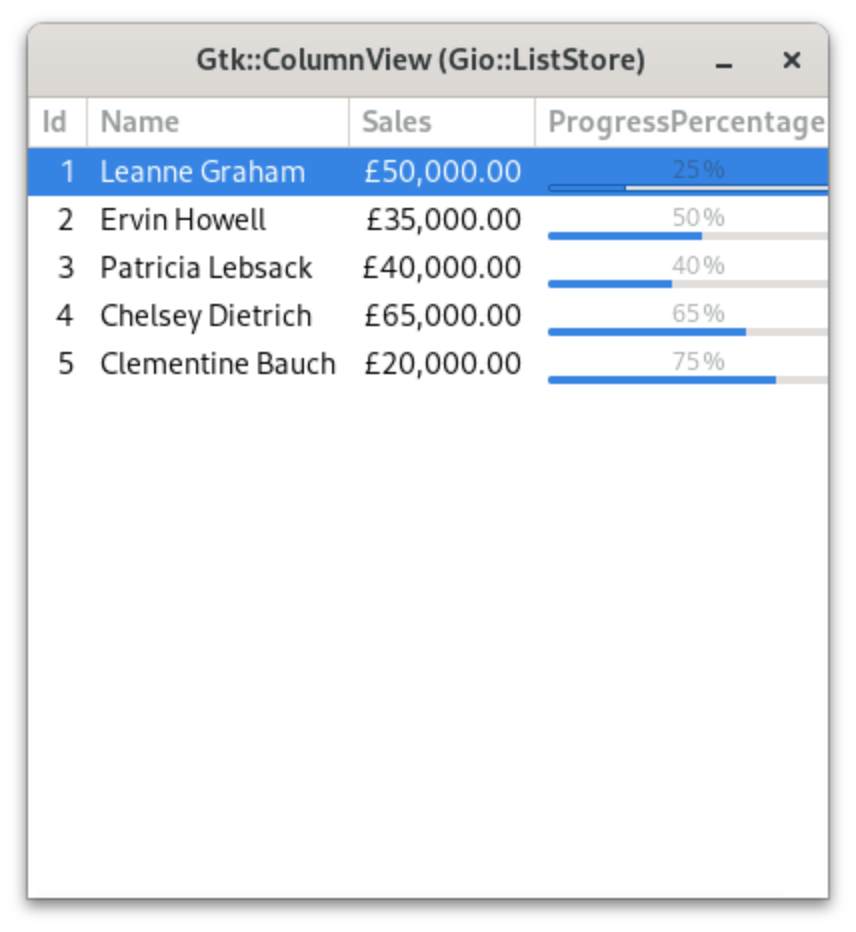
Source
Source code for the sample application is available on GitHub in gtk4-dotnet8-column-view.
References
In no particular order

Leave a Comment
Your email address will not be published. Required fields are marked *